
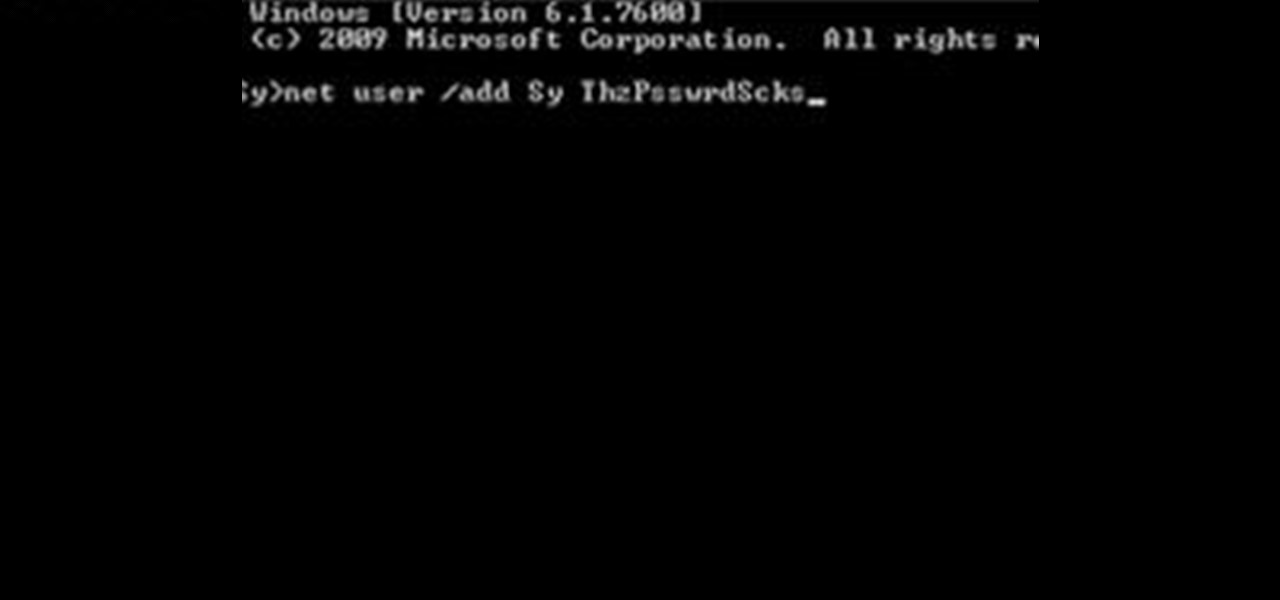
How To: Create an Admin User Account Using CMD Prompt (Windows)
This is a quick tutorial on how to create a new administrator account on a Windows computer. Step 1: Open CMD Prompt...
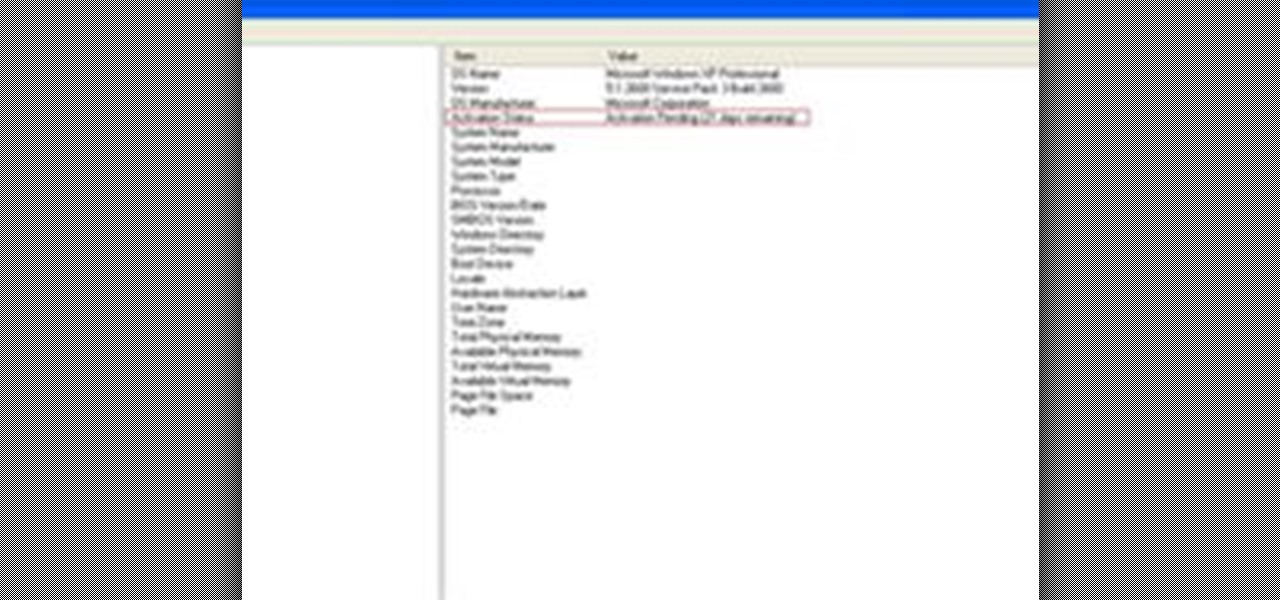
How To: Check If Windows XP Is Activated
Some people might check their activation status of Windows XP by simply right-clicking on the My Computer icon on their desktop, then clicking on Properties. It opens up a new window with General tab showing some basic information about your PC, like system info, registered to, and computer hardware. However, it does not actually tell us complete information about the system, like whether or not your current copy of Windows XP is activated or not. To check the complete details about your Wind...

How To: Change a ZIP file to a IPSW file
Looking for an IPSW file? An IPSW is a iPod and iPhone software update file. In this video, learn what steps one need to take in order to change or convert a zip folder into an IPSW. Instructions, step by step, as given by the videomaker iSamm786:

How To: Use a second display when making a Keynote presentation on a Mac
In this clip, you'll learn about a number of ways in which you can employ a secondary monitor when making a Keynote presentation on an Apple computer running Mac OS X. For more information, including detailed, step-by-step instructions, and to get started putting your own second monitor to use when making Keynote presentations, watch this home-computing how-to.

How To: Test your system performance in Windows 7
In this video tutorial, viewers learn how to test their system performance. Begin by clicking on the Start menu and select Control Panel. Then click on System and Security, and select "Check the Windows Experience Index" under System. Now click on "Rate this computer". The system will then begin to run some tests. This will take about 1-2 minutes. The Windows Experience Index assesses key system components on a scale of 1.0 to 7.9. This video will benefit those viewers who use a Windows 7 com...

How To: Log in to Windows XP if you've lost your password
Locked yourself out of your computer? The Virtual Frank teaches you how to log in to Windows XP using the administrator account that you may not have known existed.
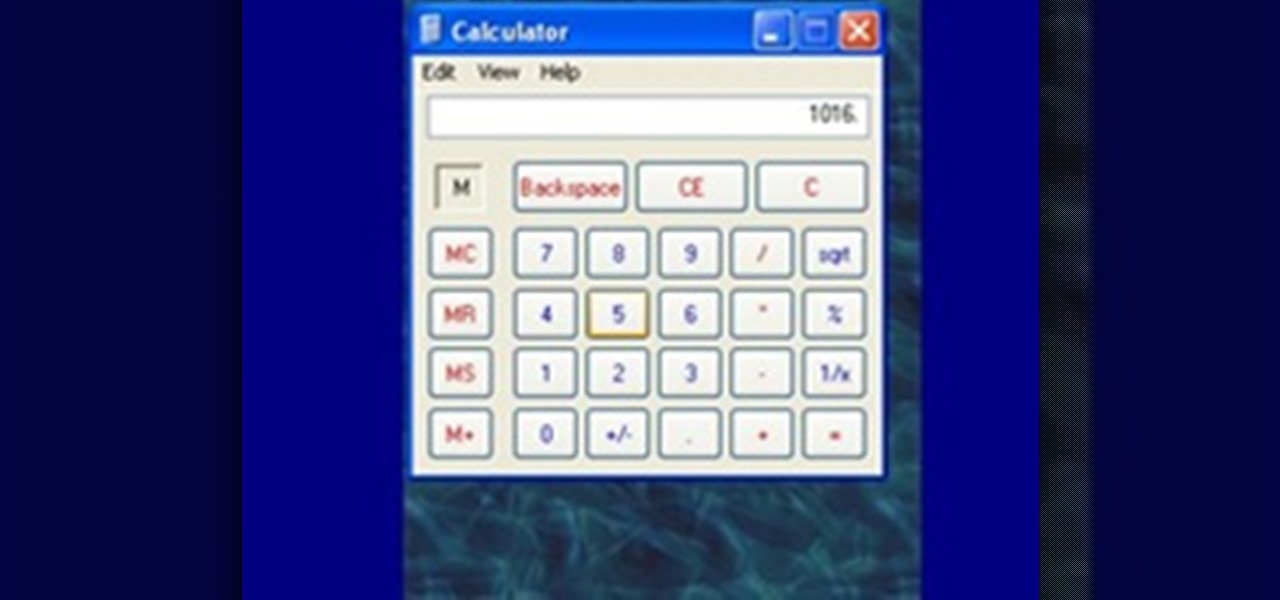
How To: Use the Memory in the Windows Calculator
For the purpose of simplicity, we shall consider the Windows version to be used as Windows XP. How to start the calculator in Windows XP?

How To: Remove Empty Folders, Duplicate Files, Broken Shortcuts, and Old Bookmarks from Your Computer
Like a computer, your brain can store and process large amounts of information. It can remember names, solve math problems, and save tips that you might need at a later time.

How To: Lock Folder Without Any Software with Password
You can easily lock any folder on your Windows computer with a simple Notepad hack. By creating a batch file, you can hide a folder and require a password be entered before it becomes visible and accessible. This is a great tool for locking sensitive information, like pictures, financial statements, and a lot more.

How To: Remove noise from audio files in Ubuntu with Audacity
In this tutorial, we learn how to remove noise from audio files in Ubuntu with Audacity. To do this, you will first open up Audacity and then open up your audio file. To get rid of the noise, you will highlight the area with just the noise, not anything else. Now, go to 'effect', 'noise removal' from the top toolbar. Now, click 'get noise profile' and right after this you will need to select the whole file. After this, go back to the noise removal toolbar and click 'ok'. From here, you will s...

How To: Backup Windows Vista to an external hard drive
Learn how to backup Windows Vista to an external hard drive! 1. Click on start. Go to All Programs, select Accessories, then select System Tools. Open "Back-Up Status and Configuration". 2. Click on "Set up automatic file back-up". Be sure the top radio button is selected. Select your external hard drive. 3. Click next. Select all folders that you want to back-up. Click next again. Set your schedule (how often, what day, time). 4. Click on "Save settings and start back up". Windows will final...
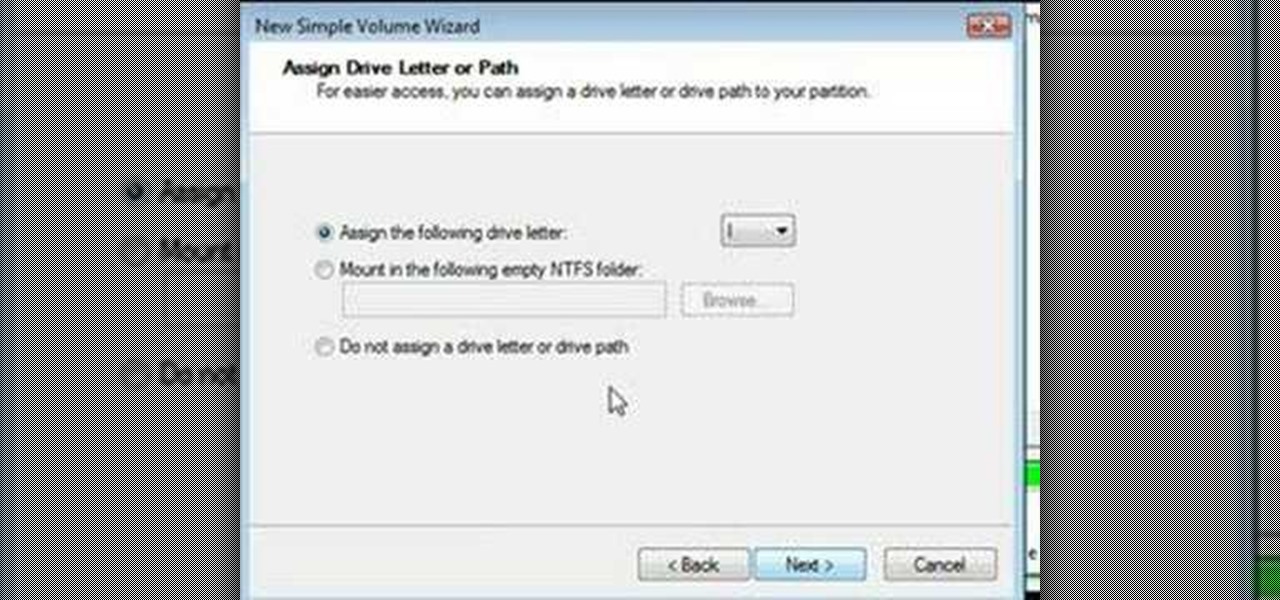
How To: Format a hard drive using Windows Vista
Formatting the hard drive on Windows Vista is easy. First click Start, then Control Panel, Administrative Tools, Computer Management. When that opens up, click Storage Disk Management. This will open a window showing all the computer's partitions. It isn't possible to format C: because that is where the operating system is installed. We will format disk 2. Right click on that, and select New Simple Volume. This will open the wizard. Follow the prompts through the wizard to Finish. The compute...
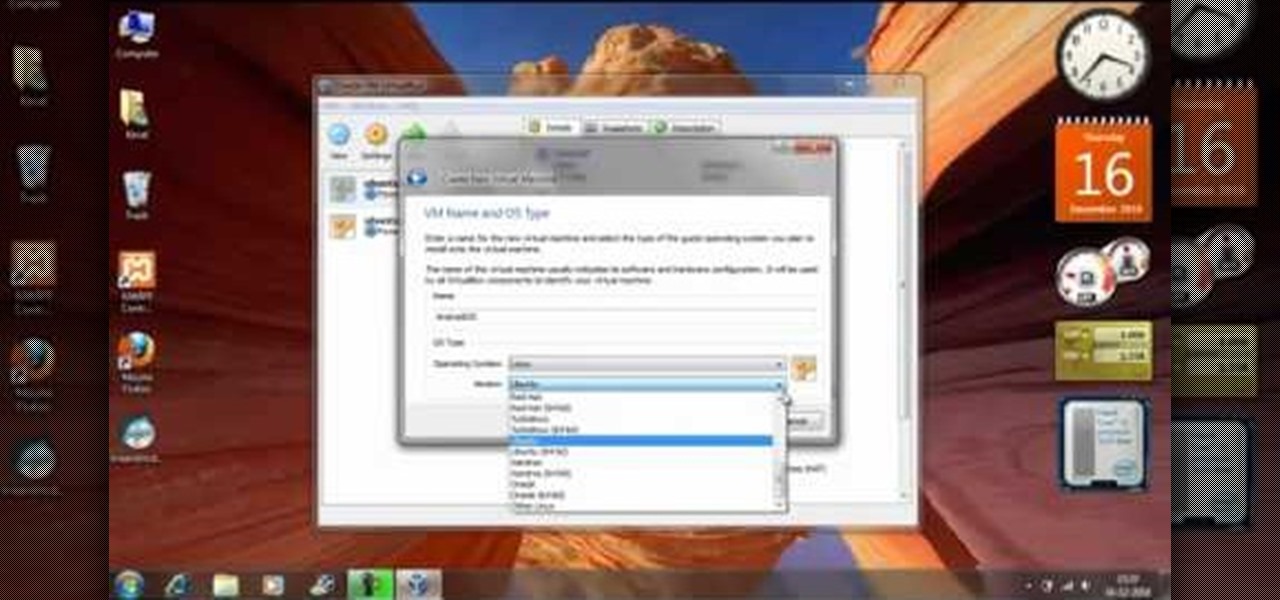
How To: Install Android OS on a PC
Download the ISO and follow along with this video to learn how to install Android OS on a PC. Using Virtual Box, you can run Android directly on your desktop computer or laptop. Watch this video to see how it is done.

How To: Create a new Windows partition with GParted software
In this tutorial, we learn how to create a new Windows partition with GParted software. First, insert your boot CD into your computer, then turn your computer off and it will automatically boot. Next, hit enter to select the first option, then wait for the scan to complete. When done, select your type of keyboard, then hit enter. After this, select your language and then continue to wait for the boot to continue. Once loaded, you will see the main partition. To split this, select it and click...
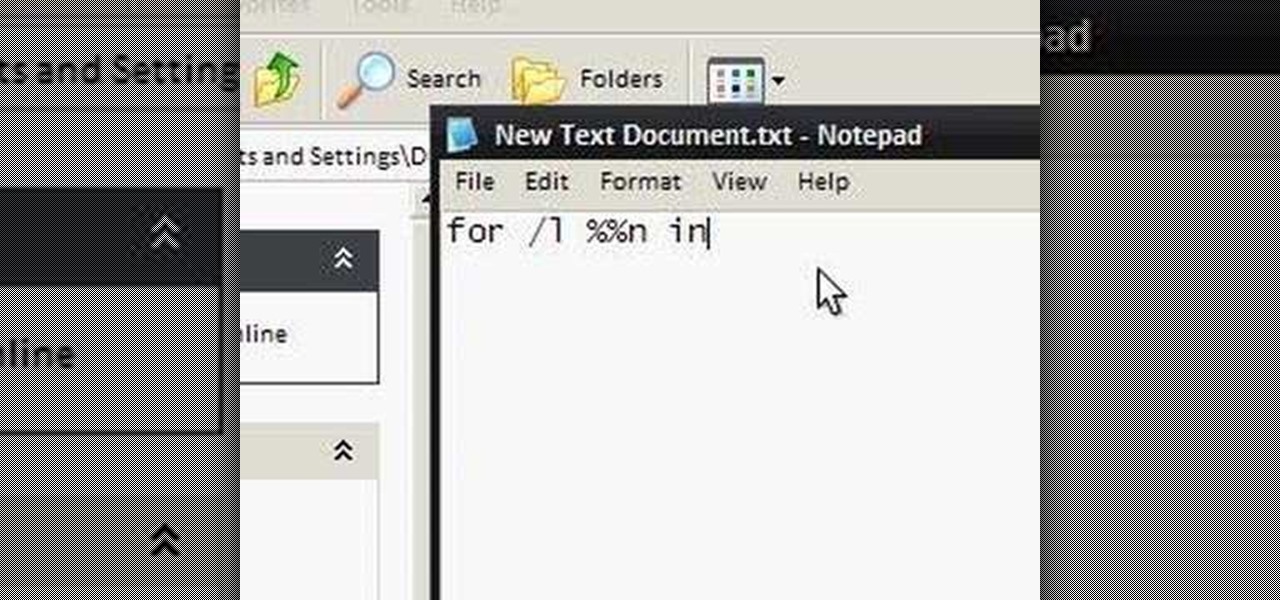
How To: Make an annoying batch file to prank friends
To make an annoying batch file to prank your friends you need to first right click on your screen and go to New and then Folder. In this New folder make a Text file and type in "for /l %%n in (1,1,10) DO md %%n" and that is it. Now this will loop from 1 - 10 and make a new folder for whatever n is. You can change the command if you would like to! Now, you can change this text file to 'Folder' and allow for this to be clicked. You can change the number "10" to any large number so the folder co...
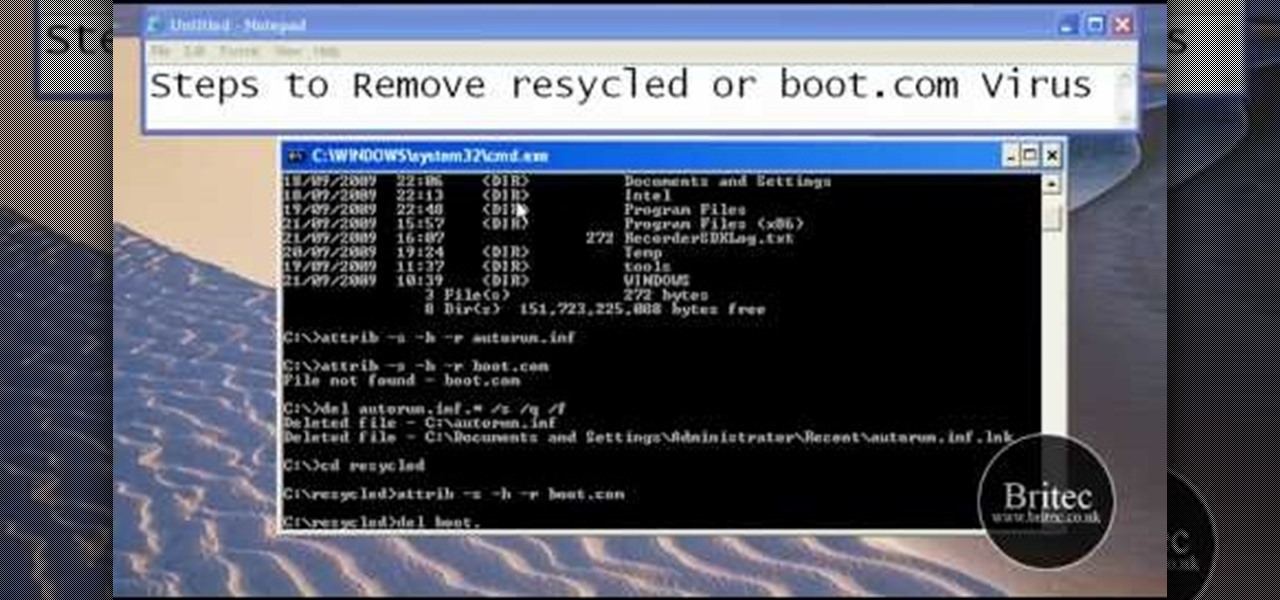
How To: Remove autorun.inf and boot.com virus on your PC
This tutorial describes the procedure to remove autorun.inf and boot.com virus. This virus is commonly called as resycled/boot.com virus, which could damage the system files and may steal important information from the system.This can be removed by any malware / spyware remover like Malewarebytes.

How To: Clean up your Windows registry & get rid of cookies
Some times malicious programs can infect your registry and fill it with lots of unwanted information. You may need to clean it to prevent the virus from causing any further damage to your computer or to even disable the virus. It is a very lengthy and complex process to do this manually. So you will need to use one of the powerful free tools available online. Hijack This is one of the most powerful program that can be used for this purpose. So go the website and download this free tool. Insta...

How To: Increase your low virtual memory on Windows XP
This video demonstrates how to increase your computer's virtual memory in Windows XP. To increase virtual memory in Windows XP: - On your desktop, right click on My Computer then select Properties. - On the System Properties Window, click on the Advanced tab. Under Performance, click Settings. - A new window should appear, click on Advanced tab, look for Virtual Memory then click Change. - The virtual memory window should now appear, select your main hard drive (usually C: ), then you can set...

How To: Unzip ZIP files online
locker gnome teaches you how to unzip files online. The site you need to visit is WobZip. You can use a file from your own computer or one from the web. If the archive has a password, type that in the field. The formats supported are 7z, zip, gzip, bzip2, tar, rar, cab, ISO, arj, lzhchm, z, cpio, rpm, deb and nsis. The site is free and there is nothing to install. This allows you to see what's inside an archive that's online, without downloading that file beforehand. Now you know how to unzip...
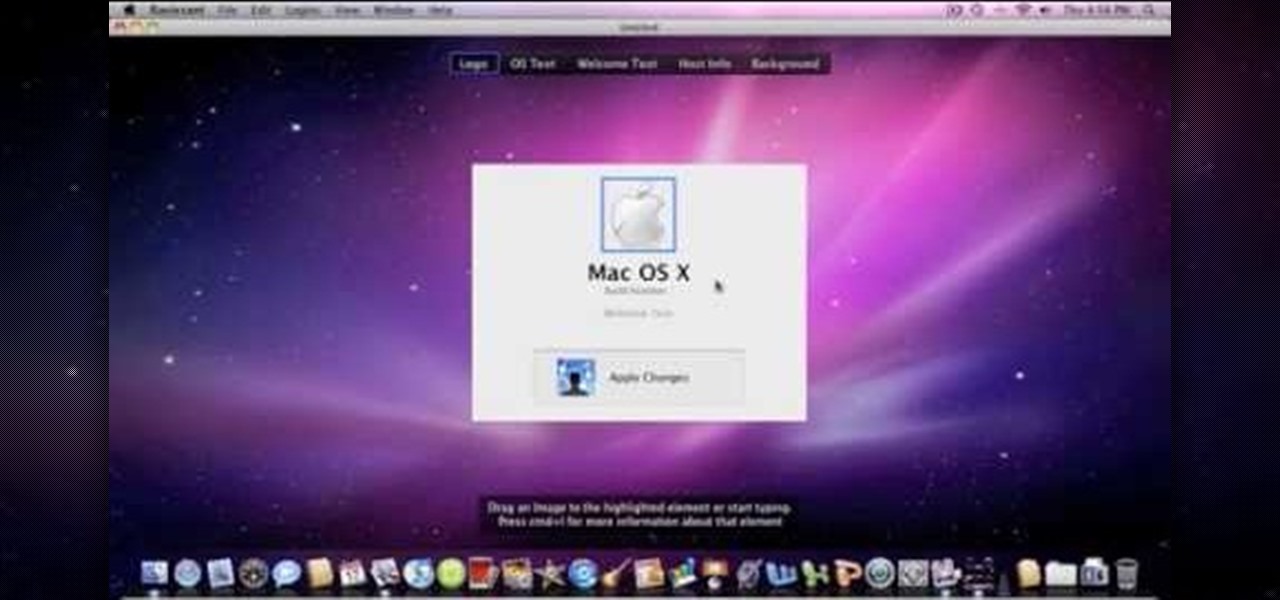
How To: Change the Snow Leopard login screen
Change the Snow Leopard login screen with this video tutorial. Download and install the application Ravissant, an app that lets you customize the login screen in every aspect. Have a background image ready and an Apple logo image, if you want. Modified Apple logos can be found here , created by Evil-Slayer]. Open Ravissant, and you should see your login screen, but don't try to log-in! IMPORTANT! If you want to keep your original login screen, go to the top...
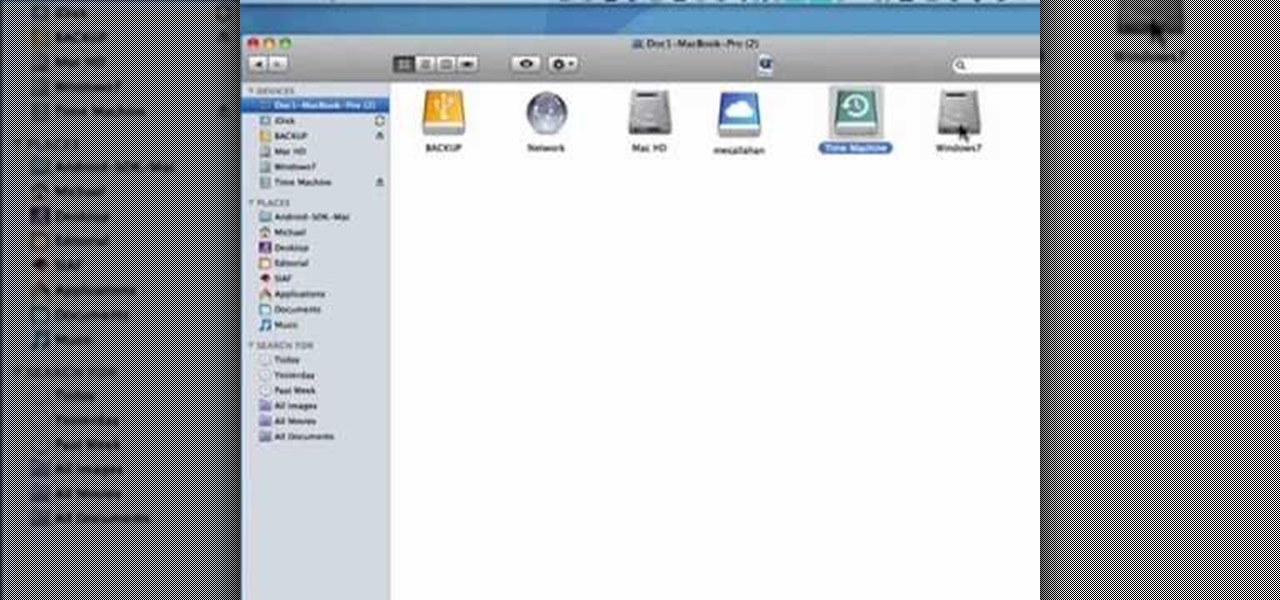
How to Find the C: drive on my Mac
In this tutorial, we learn how to find the C drive on a Mac computer. Unfortunately, Mac does not label their drives with letters like other computer systems do. You can name your drives anything you'd like, including "backup", "my network", "my folder", or anything else you want. To find these, just open up the Mac finder and the devices on the computer will show up with their icons. This can make things easier if you are having trouble moving things around. Making them your own names makes ...
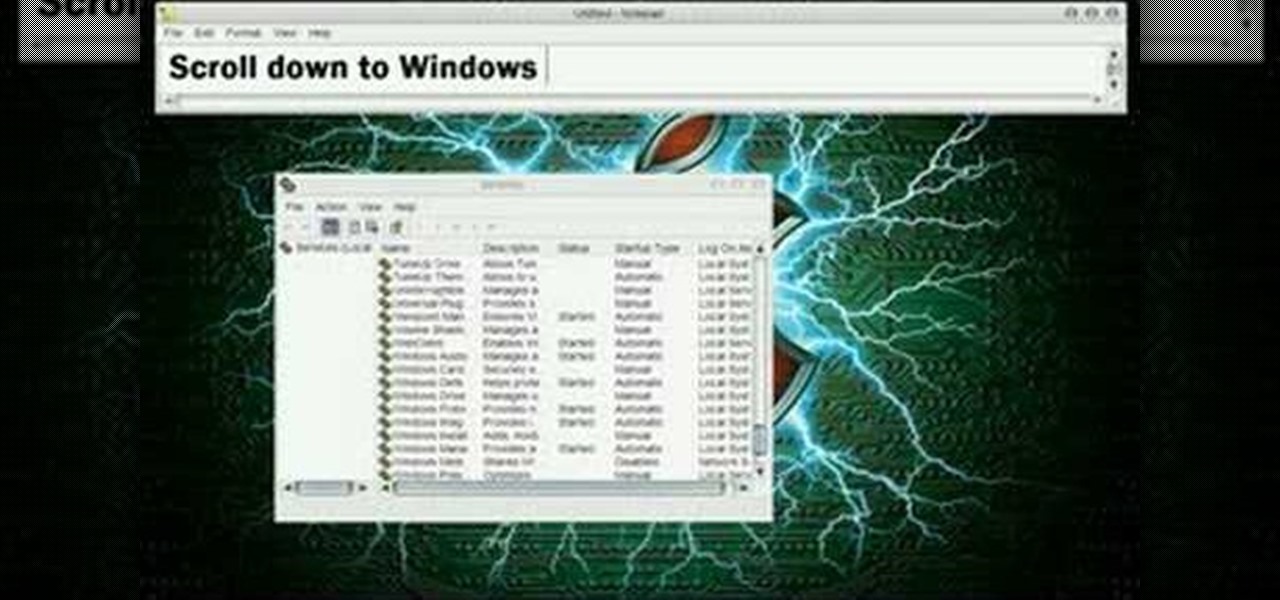
How To: Turn off your system firewall without admin privileges
In this video tutorial, viewers learn how to turn off the system firewall without admin privileges. Begin by clicking on the Start menu and open he Run program. Type in "system.msc" and click OK. Scroll down the Services list and look for Windows Firewall. Double-click on it and under the General tab, click on Stop. Then click Apply and OK. This video will benefit those viewers who use a Windows computer and would like to turn off the firewall, even if they are not running the administrator a...

How To: Find details about your RAM & processor type in XP
In this how-to video, you will learn how to check your personal computer's RAM, processor speed, and operating system information on Windows XP. First, go to start and select my computer. From here, click view system information to open a new window. A screen will show you the information you need, such as the type of operating system you are running, the size and speed of the processor, and the amount of ram you have. Click okay to exit this window. This will be helpful for doing upgrades or...

How To: Use the SysRq Key to Fix Any Linux Freeze
Linux is generally a pretty stable OS, but occasionally things happen. However, as long as your keyboard has a SysRq key, you'll never need to worry about freezes again.
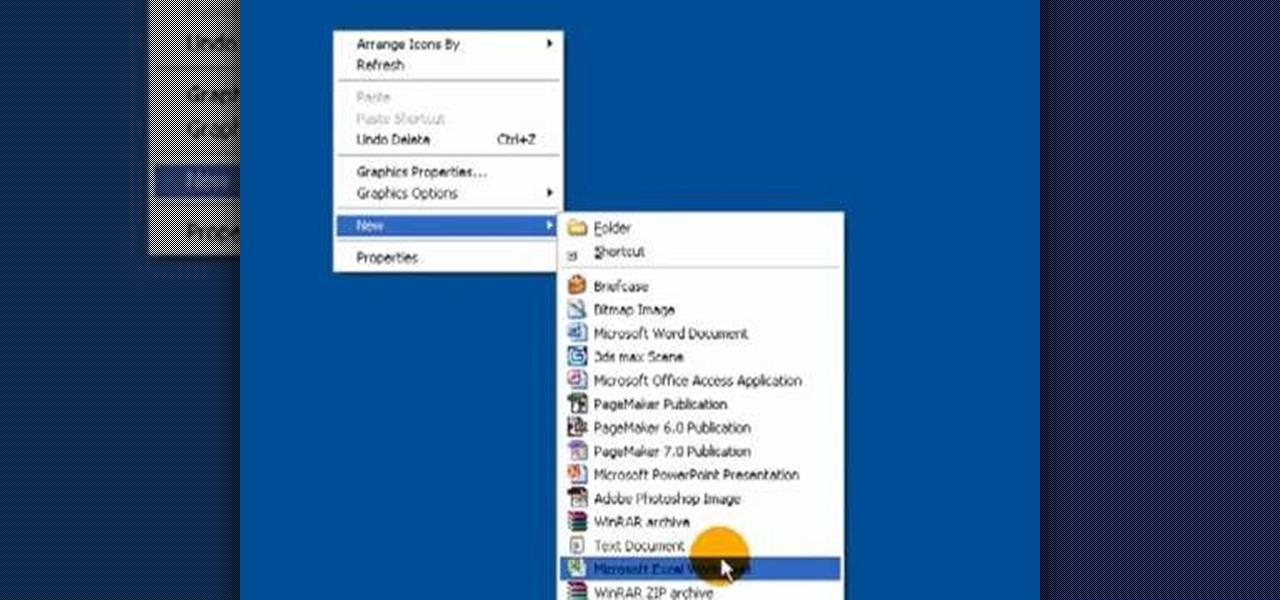
How To: Create a .LOG file in Notepad on Windows PCs
It's like magic. Creating a .LOG file has never been easier. And all you need is Notepad on your Windows PC. After creating this LOG file, Notepad automatically inserts the current date and time after the last line. Check it out. If you've ever wondered about LOG file types, this Notepad trick is must.
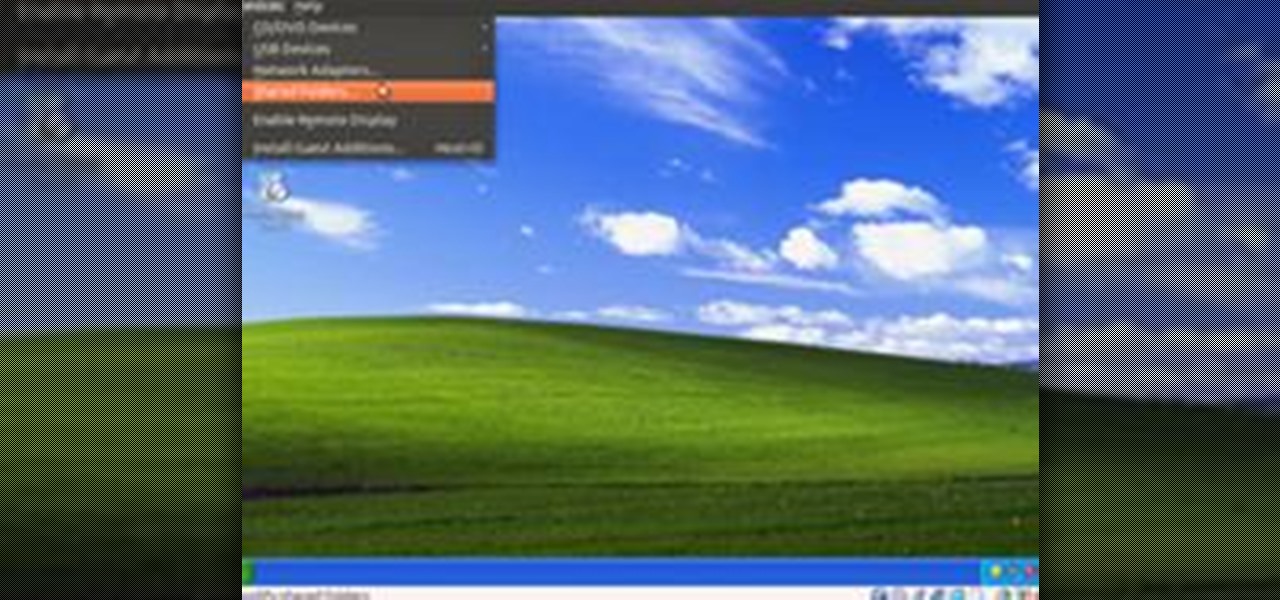
How To: Share Local Drives and Folders using Oracle VM VirtualBox with a Guest Windows OS
There are several virtual machine managers present in the market. However, the main functionality of all VMs are the same. Most people like to get free VM managers, so that they can install as many operating systems as they like over the host operating systems. One of these free VM managers is Oracle's VM VirtualBox, which can be downloaded from Oracle's website for all popular operating systems, such as Linux, Windows and Mac.
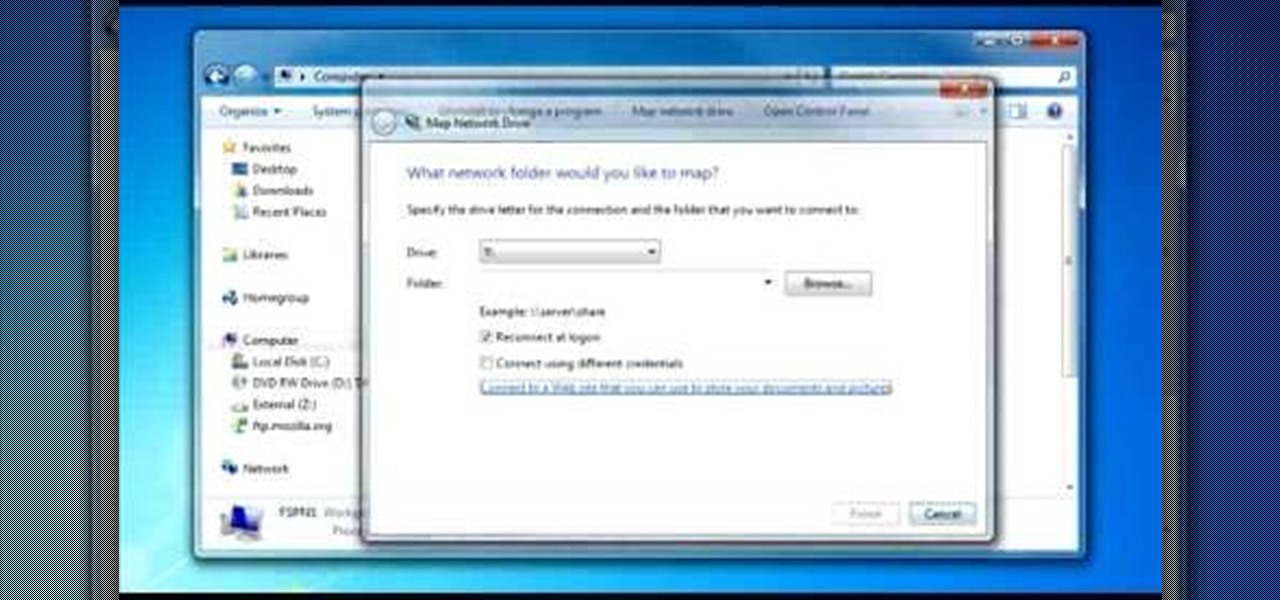
How To: Map an FTP server in Windows 7 Explorer
To do that click on tools in windows explorer and choose map network drive. Now click on "connect to a web site that you can use to store your documents and pictures" and then click on next and next. Now you have to type your internet or network address for example you type ftp://ftp.mozilla.org. This is a public server and it does not require a user name or password. Now click on next and there make sure you selected "log on anonymously" but if your server require a password then you have to...

How To: Wipe the data from a Microsoft Windows XP PC with DBAN
Want to securely delete information from a Microsoft Windows XP desktop PC or laptop? It's easy! So easy, in fact, that this home-computing how-to from the folks at Britec can present a complete overview of the process in just over five minutes. For more information, including step-by-step instructions, take a look.
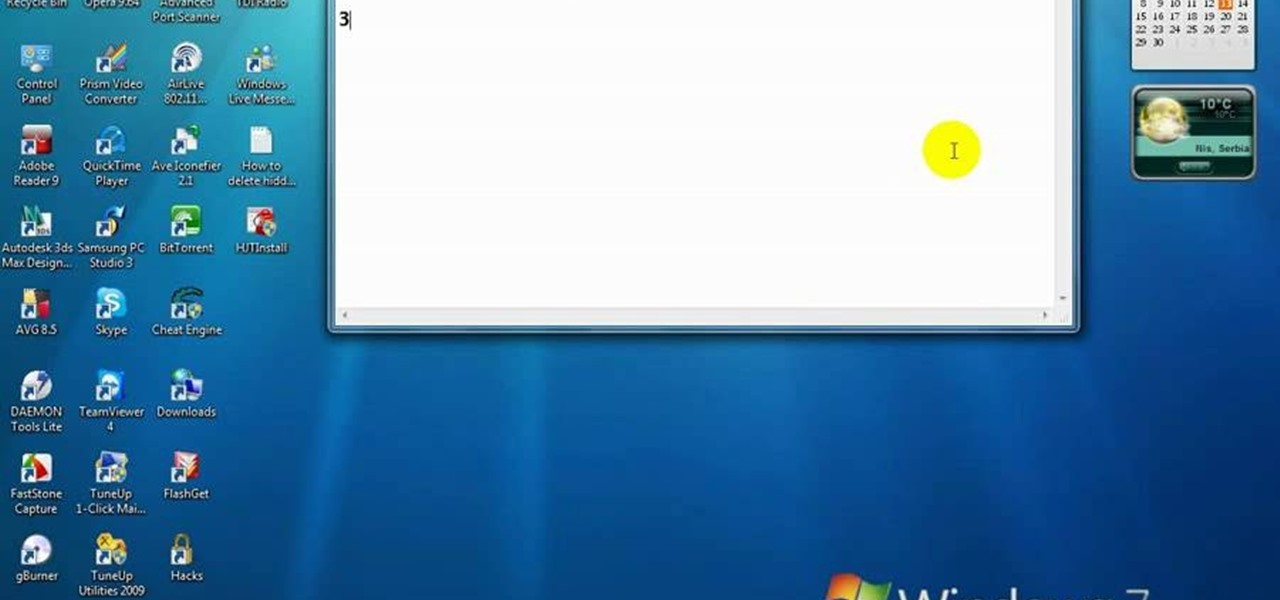
How To: Delete a hidden driver virus
In this video, we learn how to delete hidden driver viruses. First, scan your computer with anti-virus and try to delete the virus that is harming your computer. If you have done this and your anti-virus can't delete it, download HijackThis from Trend Secure. Go through the download stages and install the new software. Now, open up HijackThis on your desktop. Once it's opened, open up the "misc tools" section. After this, click on "delete a file on reboot". Now, write the virus location name ...
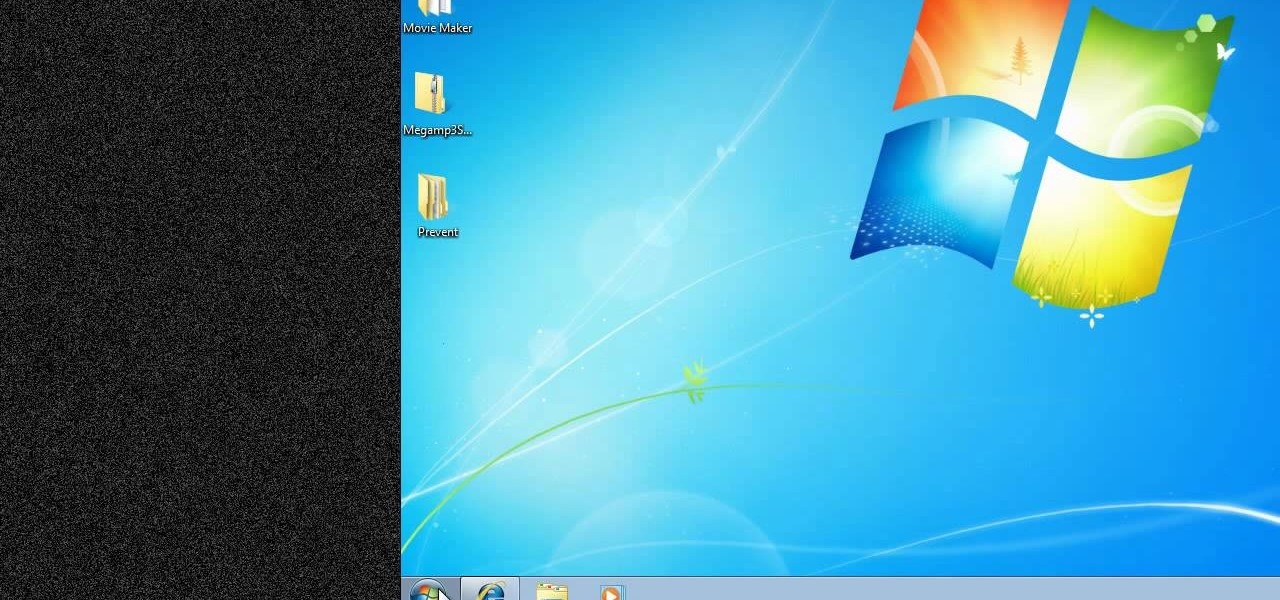
How To: Prevent cut, paste, copy, and delete on Windows files
New to Windows? No problem... here's a beginner's video tutorial that will teach you how to prevent cut, paste, copy, and delete on Windows files.
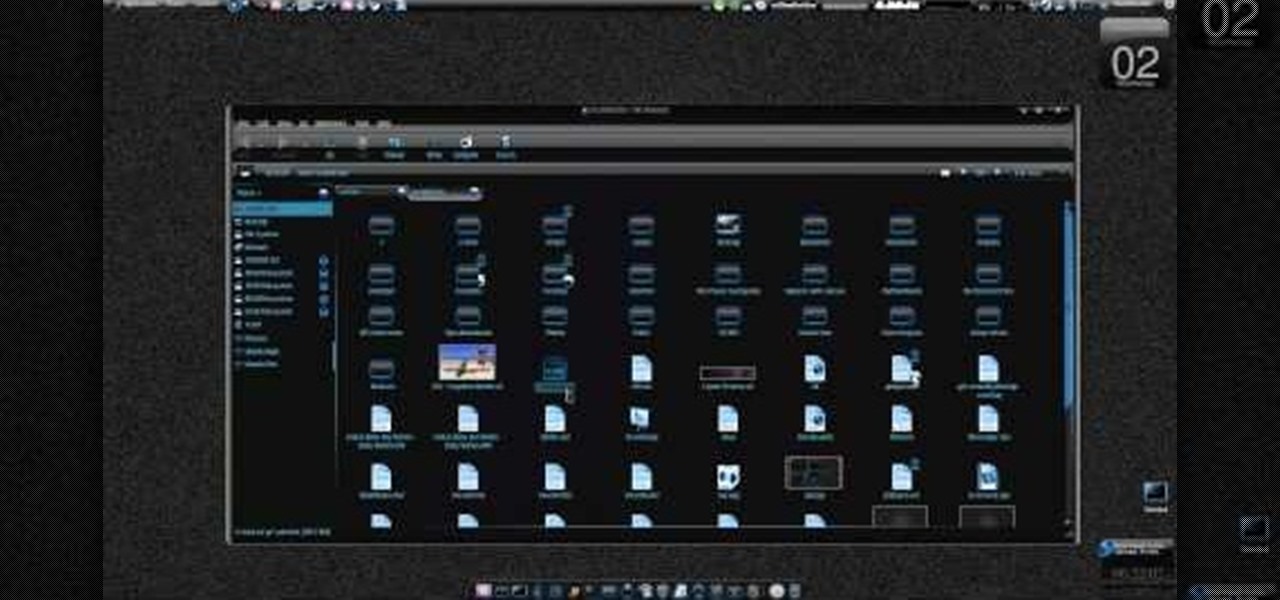
How To: Create an animated desktop (GUI) on Ubuntu Linux
New to Ubuntu Linux? This computer operating system could be a bit tricky for beginners, but fret not, help is here. Check out this video tutorial on how to create an animated desktop (GUI) on Ubuntu Linux.

How To: Search for Photos on Your Computer by Exact Dimensions
As a technology writer, phone screenshots can pile up on your computer in no time. Testing out different apps, showing buggy software, and doing step-by-steps can lead to a plethora of mobile screenshots piling up on your computer's desktop. The problem with my screenshots is that they save as photo.png or photo.jpeg, as do many of my other photos. If I haven't finished a project or article, I tend to move them to different folders to save them for later. After a while, the screenshots begin ...
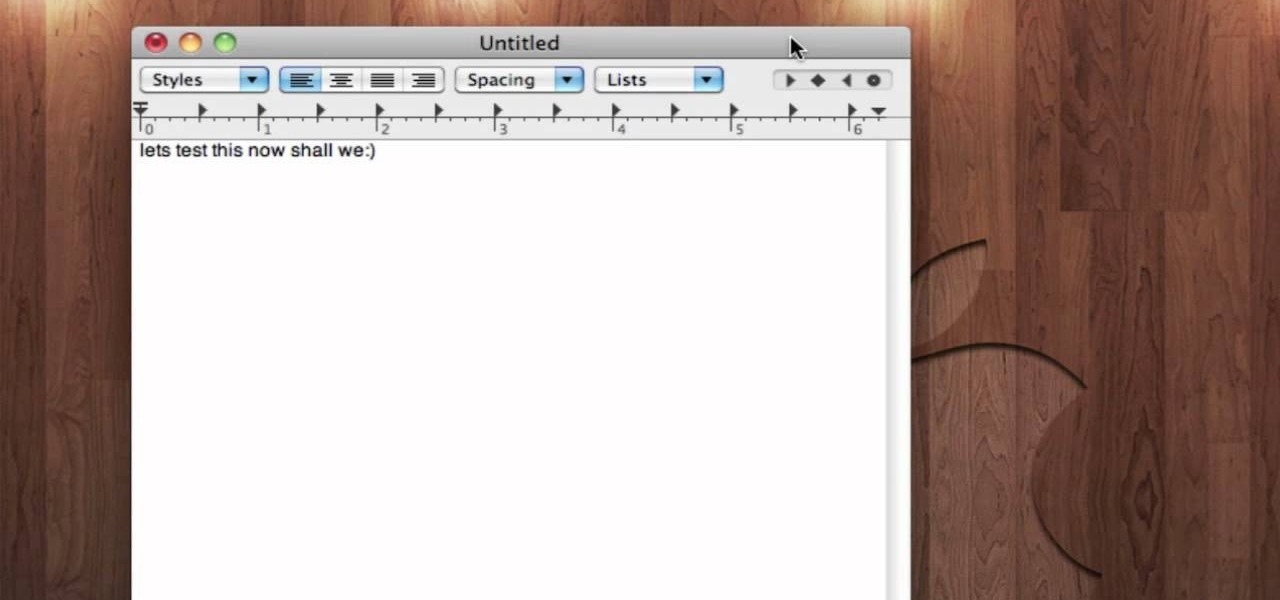
How To: Make a harmless virus for Mac OS X
Admit, you're curious. You want to know just what does it take to make a virus for the Mac OS X operating system. Check out this video to learn how to write a harmless virus for computers running Mac OS X.

Cheat Sheet: Keyboard Shortcuts for Both Mac & Windows
If you already have your basic keyboard shortcuts under control—we're talking classics here, Control-C (copy for PC) or Command-C (copy for Mac)—it's time to load up your memory bank. There are endless shortcuts available (truly endless—since you can customize them yourself), but you don't need to memorize them all, only those you expect to use most. Below, two cheat sheets for upping your keyboard maneuvering status from "basic" to "intermediate" for both Mac and PC users.

How To: Burn .iso image files to a CD in Windows XP
In this tutorial, we learn how to burn .iso image files to a CD in Windows XP. To start, you will need to first burn the image with Image Burn 2.1. Decide if you are going to use a CD, DVD, or multiple CDS. If you don't already have Image Burn 2.1, you can download it from this site: download.imgburn.com/SetupImgBurn_2.4.1.Â0.exe. Once it's installed, you can make a copy of your image and then verify it when it's finished. It will go through the burning process, which will take from 2 minute...

How To: Fix a "BOOTMGR is missing" boot error in Windows Vista
Have you ever gotten the error message, "BOOTMGR is missing" on your PC? Well, if you have check out this video. In this tutorial, learn how to remedy and fix this problem in no time.
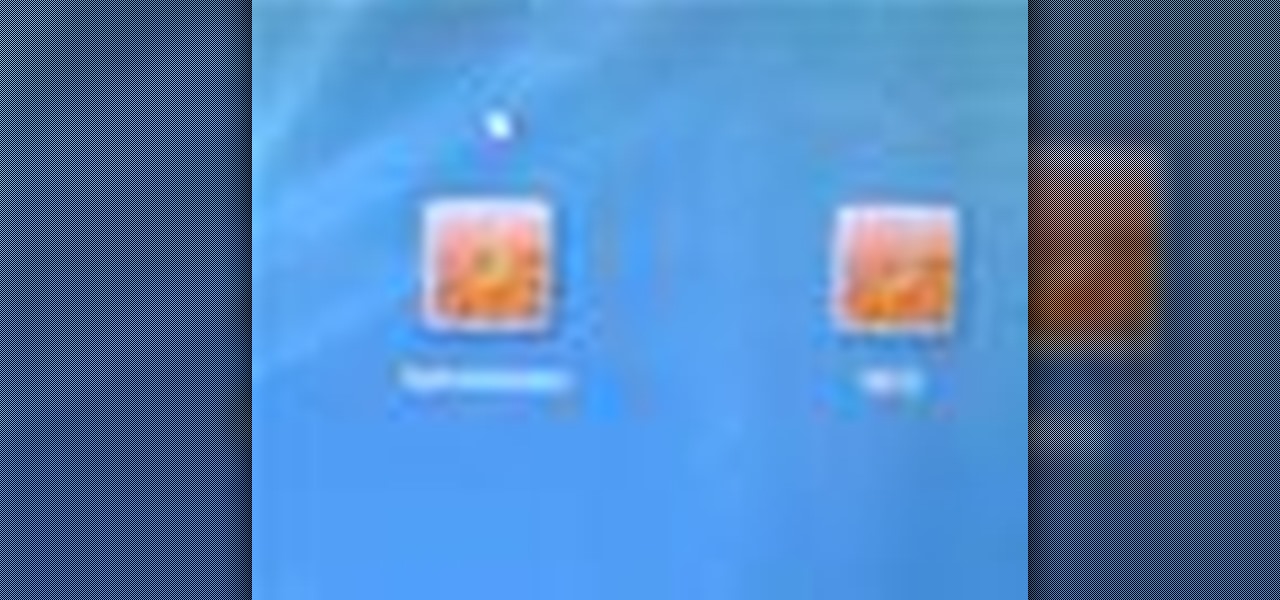
How To: Unlock Vista's super user mode
Revision3 Internet Television and Tekzilla Daily with Veronica Belmont demonstrate how to unlock Vista's super user mode. First, open the start menu and type CMD. Right click the command prompt and select the run as administrator option. Type the code net user administrator / active:yes. Hit enter. Your system should reply with the command completed successfully message. Then, the next time you restart your system, you'll see the administrator as an option in the welcome screen. If you use th...
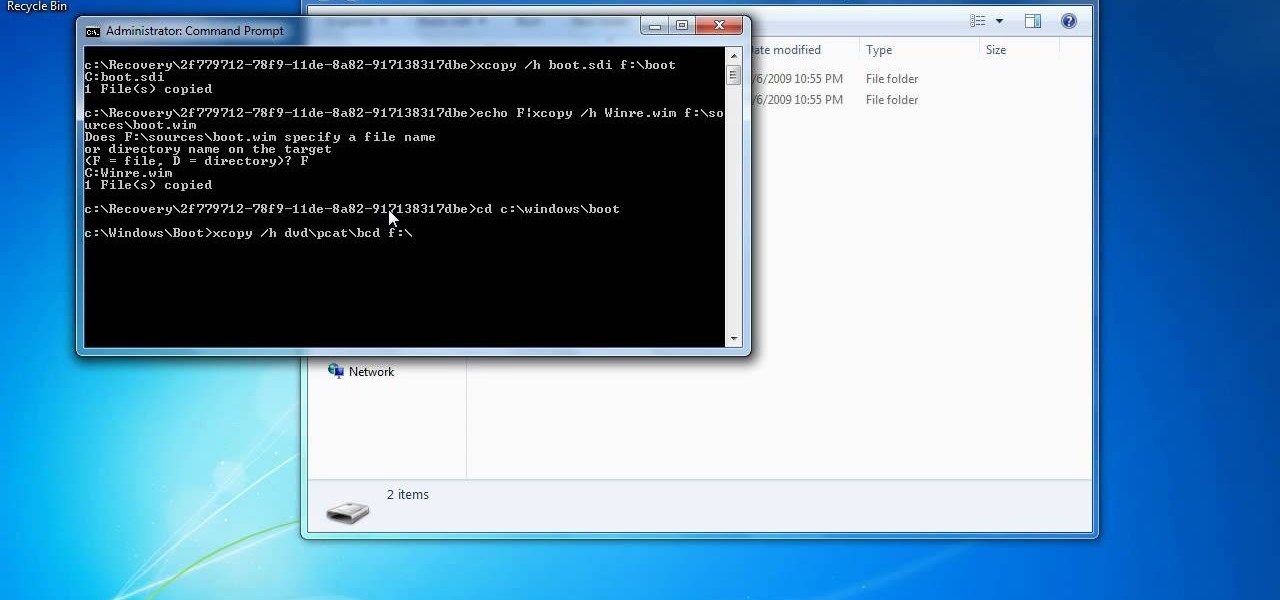
How To: Create a bootable Windows 7 repair disc on a USB drive
In this how to video, you will learn how to create a system repair disc on a bootable USB flash drive without having to burn a CD for your Windows 7 system. First, plug in your USB drive and create new folders in it. Name the first folder boot and the second sources. Next, open a command prompt and type in the cd c:\recovery, dir /a:sh, and so forth as shown. Once you have typed in the proper commands in the prompt, eject the flash drive. Restart the computer with the drive plugged in. Boot f...

How To: Set and change the language in Windows XP
In this video tutorial, viewers learn how to set the language on a Microsoft Windows XP computer. This process is very fast, simple and easy to do. Begin by clicking on the Start menu and select Control Panel. Now double-click on the Regional and Language Options. Go to the Languages tab and click on Details. In the Settings tab, click on Add and select the language that you would like to add. Then click OK. This video will benefit those viewers who use a Microsoft Windows XP computer, and wo...

How To: Take screenshots in Windows XP with Print Screen
In this video, the instructor shows us how to take a screen shot off of Windows XP. First, you will want to pull up the screen that you want to take a screen shot of. After you have this up, you will hit the "Alt" and "Prnt Scrn" button at the same time. Nothing will show up on your computer, but it will have saved the image. Next, open up the program "Paint" and click "edit" on the top toolbar, then click "paste". The image will then show up on your screen. To save, click "File -> Save As", ...



